Tips and Techniques for Safely Removing Your Laptop Screen
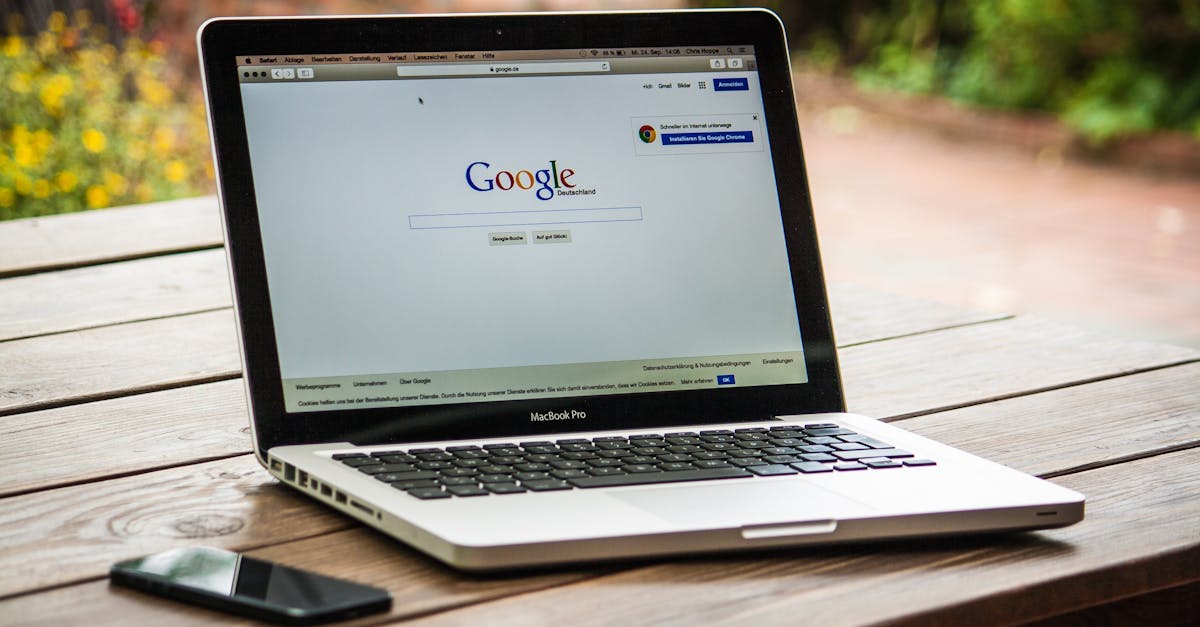
Table Of Contents
Accessing the Screen Panel
Before beginning the process of accessing the screen panel, ensure that the laptop is powered off and unplugged. It is also advisable to remove any external devices connected to the laptop. Start by finding a suitable workspace that provides adequate light and a flat surface. This setup will help keep the individual components organised and prevent any accidental damage during the operation.
The first step involves removing the bezel, which is the plastic frame surrounding the display. Most bezels are secured with clips but may also have screws hidden beneath rubber pads. Gently pry the bezel away from the screen using a plastic spudger or similar tool to avoid damaging the laptop’s casing. Take care not to apply too much force, as this may lead to cracks or breaks. Once the bezel is removed, the screws securing the screen will become visible, allowing for the next steps in the disassembly process.
Identifying Screws and Clips
It’s important to locate all necessary screws and clips before attempting to remove the screen panel. Many laptop models have screws hidden under rubber pads or plastic strips, which may need to be pried off carefully. Inspect both the front and back edges of the screen for any visible screws. Using the appropriate screwdriver size can help prevent damaging the screws or surrounding surfaces.
Clips also play a crucial role in holding the screen in place. These clips might require gentle pressure to release, as too much force could crack the screen or damage its frame. Taking a close look at the laptop's user manual can greatly assist in identifying the specific locations of screws and clips. This will ensure a more organised approach, reducing the risk of losing parts during the disassembly process.
Techniques for Gentle Handling
When handling the laptop screen, it's crucial to maintain a steady grip at all times. Avoid applying excessive pressure on the edges as they can be delicate and prone to damage. Use both hands to support the screen, with fingers positioned firmly but gently on the frame. This approach minimises the risk of bending or cracking the display. If possible, rest the screen on a soft surface while working, reducing the chances of accidental impacts or drops.
Taking your time during this process can prevent costly mistakes. If you encounter stubborn screws or clips, resist the urge to force them free. Instead, use the appropriate tools and techniques to relieve tension carefully. A gentle twisting motion, along with a little patience, can often loosen any stuck components without causing harm. Regularly check the condition of the screen and surrounding areas, ensuring no tools or debris obstruct the task at hand.
Checking for Cables and Connections
Before attempting to remove the screen, it is crucial to check for any cables and connections that may be attached. Many laptops have delicate cables such as the display cable and camera cable secured beneath the bezel or alongside the screen hinges. Locating these connections will help prevent accidental damage when detaching the screen.
Taking your time to identify how these cables are routed is essential for a smooth removal process. Gently lifting the screen can sometimes reveal connections that might be hidden at first glance. Make sure to handle these components with care, as they are often fragile and susceptible to wear and tear.
Understanding Internal Connections
When removing a laptop screen, understanding the internal connections is crucial to prevent damage. Most screens are connected to the motherboard via flexible cables that transmit data and power. These connections can be quite delicate, often located behind the bezel or within the screen assembly. Take extra care not to tug on these wires, as they can tear easily, leading to issues with screen functionality or even a complete failure.
Identifying the types of connections is equally important. Some laptops use a single connector for both power and data, while others may have separate connections for each function. It is advisable to refer to the device's service manual or online resources to see diagrams and descriptions of the connections specific to your model. This knowledge will assist in safely detaching the screen without causing unnecessary strain on the cables.
FAQS
What tools do I need to safely remove my laptop screen?
You will typically need a small Phillips screwdriver, a plastic prying tool, and possibly tweezers to help with disconnecting cables.
How can I tell if my laptop screen is held in by screws or clips?
Most laptop screens will have a combination of both screws and clips. Check the manufacturer’s manual for your model, and inspect the edges of the screen to identify where screws are located, as well as any clips that may need to be released.
What are some techniques for handling the screen gently during removal?
Always hold the screen by its edges and avoid applying pressure on the centre. Use a plastic prying tool to gently lift the screen, and never force any components apart to prevent damage.
Are there any safety precautions I should take before removing my laptop screen?
Yes, ensure the laptop is powered off and unplugged. It’s also advisable to discharge any static electricity by touching a grounded metal object before handling internal components.
What should I do if I encounter cables that are difficult to disconnect?
Take your time and examine the connections closely. If a cable is stuck, gently wiggle it back and forth without using excessive force. If you're struggling, consult your laptop's service manual for guidance on disconnecting specific cables.
Related Links
The Ultimate Step-by-Step Method for Laptop Screen ReplacementDetailed Instructions for Screen Replacement in Various Laptop Models
Aftermarket vs. Original Parts: Step-by-Step Replacement Guidance
Navigating the Challenges of Laptop Screen Replacement: A How-To
A Beginner’s Journey in DIY Laptop Screen Replacement
Step-by-Step Process for Changing Laptop Screens: A Visual Guide
How to Efficiently Replace Your Laptop Screen without Professional Help